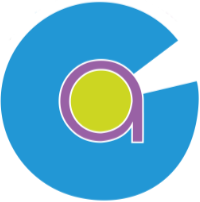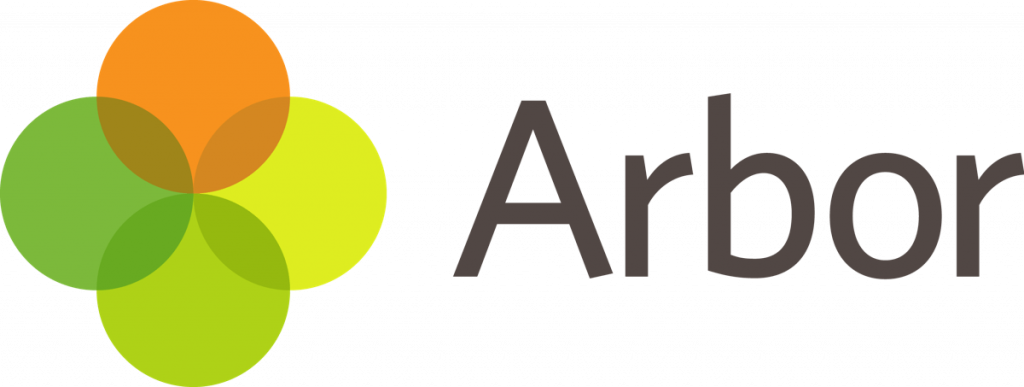
Arbor is our new Parent App that provides parents with a platform for accessing up to date information about their children including attendance, behaviour and rewards information, exam timetables, an in-app messaging system and the ability for parents to update their contact information and child’s details.
We are really excited by the opportunities that Arbor brings and have plans to add more features to the app over the coming months.
How to get started
Arbor is available on many devices and platforms, including via an Arbor Parent Portal website and Apps for Android and iOS/iPadOS devices.
To get started parents will need to setup a password using the link in the welcome email you will have received to the email address we hold on file for you.
Initially all parents need to setup their password via the Arbor Parent Portal website, but can then switch to using the Arbor app; something we would strongly recommend.
If you haven't received your welcome email please email us at admin@clcc.college to request a new Arbor Welcome email.
Download the app from your Phone's app store
- Android Users - https://bit.ly/arborgoogle
- iPhone / iPad Users - https://bit.ly/arborapple
Android users, ensure you have turned on push notifications by going to Settings > Apps > Arbor > Notifications. iOS users will be prompted to receive push notifications when you download the app, ensure you select ‘allow’.
You must enable push notifications to receive a notification when you have a new in-app message. If you do not enable this, you will not be alerted to a new message and may miss important information.
Logging into the App for the First Time
- You must enter your email address to log in.Please note that this must match the email address that we have on our school system for you. If you have any issues logging in, please email us at admin@clcc.college so that we can ensure our records match. Once we hold your correct email, you should be able to login without an issue.
- You then need to select the correct school.The first time you log in, you will be asked to read and confirm Arbor’s terms and conditions. As a security measure you will be prompted to confirm your child’s date of birth (If you have more than 1 child at the school, please confirm the date of birth of your eldest child. Once you are logged in, you will be able to switch between children).
If you haven't setup your password from the welcome email please choose the password reset option to receive an email from Arbor with instructions on how to choose a password yourself.
In-App Messages
The school will begin to send in-app messages via Arbor to your phones, this will help us reduce the number of text messages that we send.
When you are sent an in-app message, you will receive a push notification (ensure you have enabled this feature on your phone, as detailed above.) In the Arbor App you will see a notification at the bottom right of your screen on the profile icon. Tap this notification, then click to see your messages. You will be taken to the messages page where you can see all messages received. All new messages will be marked as 'new' and will be written in bold. Read messages will be written in normal text.
Troubleshooting
If you are having difficulty accessing the app, first check that the email address you are using to log in, matches what is held with the school office.
Email us at admin@clcc.college so that we can assist you. If however, your details are correct and you are still not able to access the Arbor App, here are some steps to take:
- If you have more than one child, make sure you are entering the date of birth of your eldest child to access the app for the first time.
- Only relatives who are primary guardians of a child can access the app. You can ask the school office to confirm if you are listed as Primary guardian. Primary Guardians are the person/s who have parental responsibility for the student.
- Make sure you are accessing the app on a phone; the app will not function on a tablet.
- If however none of the above steps results in you successfully logging in to the App, please contact theschool. Please do not contact Arbor directly.
If you have any difficulty using the app or require additional support, please do not hesitate to contact us at the email address above with subject line ‘Arbor’.
We hope you find the app to be a useful tool for monitoring your child’s progress at school.